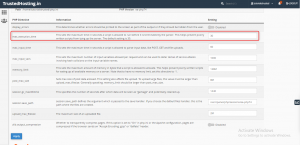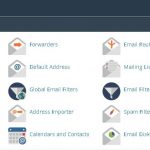Setp 1 > Go To Cpanel And Search For Lets Encrypt
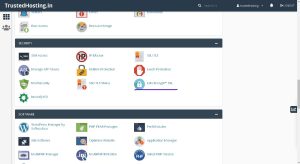
Step 2 > The next step is to issue a new SSL certificate for the desired domain name. Choose from one of your domains in the list then click ‘Issue‘ under Actions.
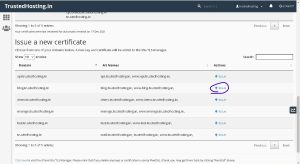
Step 3 >
In the next window, you will have multiple Domain options. For better understanding, we’ll explain each one.
cPanel subdomains are those such as cpanel.* and webmail.*, which when added, allow access to cPanel services via that subdomain.
Step 4) Choose an SSL validation method:

If you wish to issue wildcards, you MUST use the DNS validation method.
Step 5) Once you’ve chosen the validation method, click on the ‘Issue‘ button.
That’s it! The SSL certificate will be installed on your domain. The virtual host will be automatically updated with the new certificate and Apache will be restarted in the background.