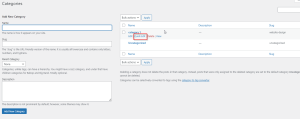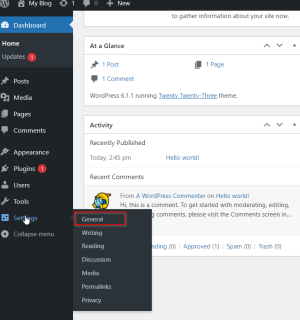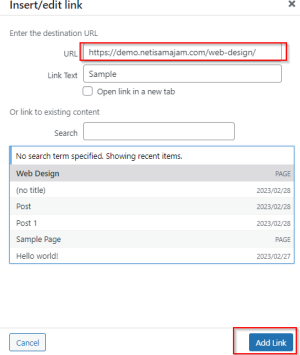In this chapter, we will learn about Theme management. It includes image files, templates, CSS stylesheets, etc. that can help to make your website look great. This chapter discusses how to install, add new, or customize themes in WordPress.
Following are the steps for Theme Management.
Step (1) − Select Appearance → Themes from the dashboard.

Step (2) − The following screen will be displayed. Hover over any theme and click on Theme Details.


Step (3) − When you click on Theme Detail the following page appears. It consists of details related to the theme. Details like version, description, tags etc.

If you want to add this theme to your page/website then click on Activate, and if you want to just check the theme, then click on Live preview.
If you click on activate then you get a pop-up message as −

Step (4) − Click on Customize.

Step (5) − On the left side of the page, you can customize your theme. Any changes you make or anything new you add is displayed on the right side of the page.

We will learn about customizing the appearance of the themes in the next chapter i.e.; WordPress Customize Theme.