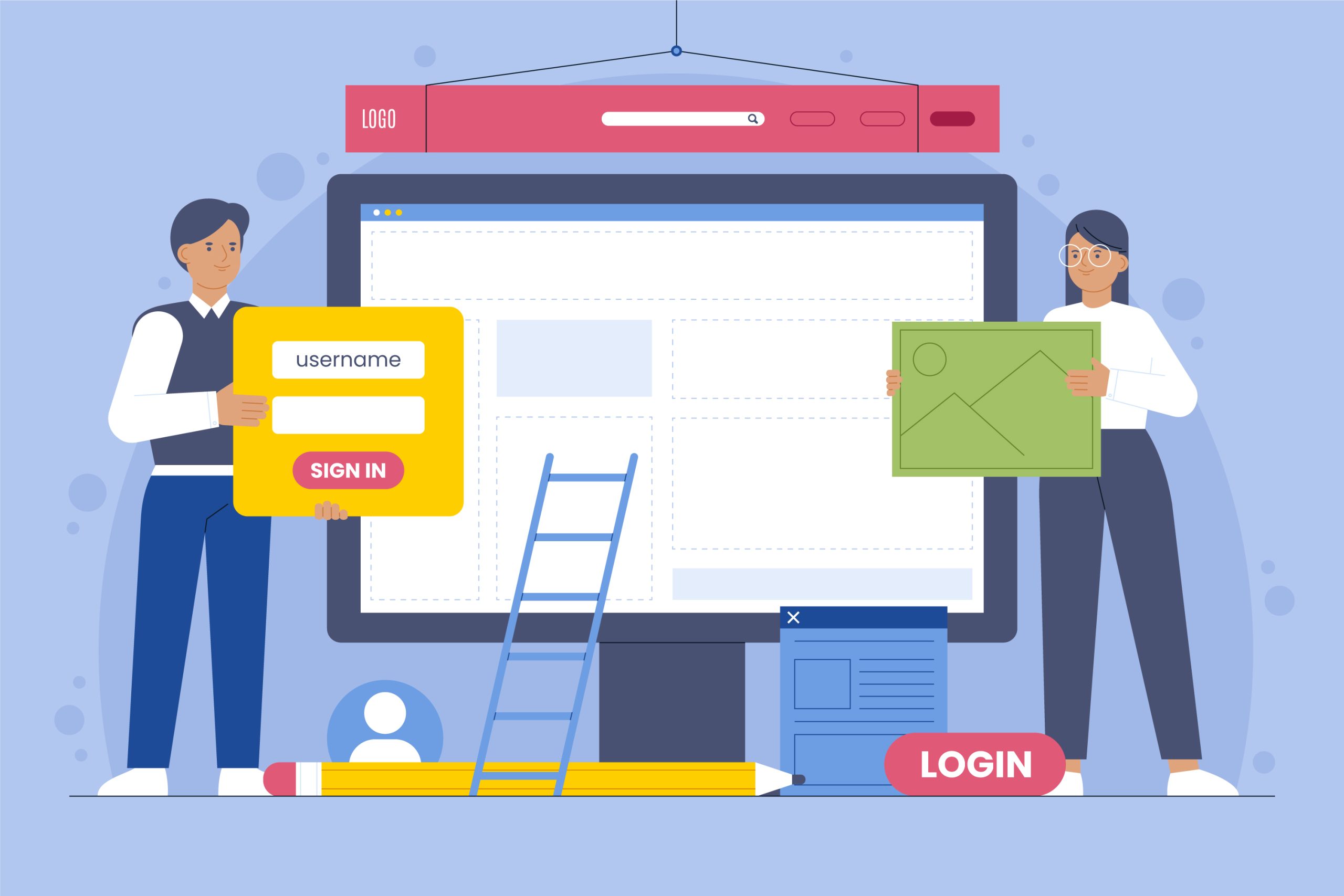Service Management on CentOS 6
On a Linux server, a service is an application that is capable of running in the background performing some task or other. This guide will detail the SysVinit system and how you can manage services with it.
To keep in the scope of this tutorial as part of a Linux basics series, we’ll only be covering two of the most common services you’ll come across when managing a Linux web server, Apache and MySQL
Our main tool for interacting with services on Linux is fairly straight forward: service
The syntax for common tasks is fairly self explanatory and takes the following format:
service {servicename} {command}
Below are a few sections on common tasks with some examples.
As a broad rule, all service management should be carried out as the root user, so make sure you’re logged into that account or have access to one with sudo.
Starting services
The argument to start a service is simply start, so using the structure above with the httpd (Red Hat distributions use this name for Apache) we get the following command:
service httpd start
This will return some content letting you know if the service started successfully or not before dropping you back to your prompt ready to enter more commands:
[root@94 ~]# service httpd start
Starting httpd: [ OK ]
[root@94 ~]#
If the service failed to start, it may give you information on why it failed to start or it may simply say FAILED:
[ukfastsupport@94 ~]$ service httpd start
Starting httpd: (13)Permission denied: make_sock: could not bind to address [::]:80
(13)Permission denied: make_sock: could not bind to address 0.0.0.0:80
no listening sockets available, shutting down
Unable to open logs
[FAILED]
[ukfastsupport@94 ~]$
The above example was actually fairly descriptive, letting us know that the user we were using didn’t have necessary permission to start the service, but don’t be surprised if you get little to no information. Such is the joy of Linux. Learning to diagnose why services won’t/can’t start is beyond the scope of this article but will be covered elsewhere in our documentation in the future.
Stopping services
Similar to our start commands above, to stop a services we can just use stop instead. This time we’ll use MySQL in our example, which has the service name mysqld:
service mysqld stop
Again, similar to start, you’ll usually get some amount of feedback to let you know that the service has stopped successfully:
[root@94 ~]# service mysqld start
Starting mysqld: [ OK ]
[root@94 ~]#
Restarting services
You may have an idea on what command will be needed to restart a service by now. We’ll be needing the restart argument:
service httpd restart
This will give a combined bit of output as it stops and then starts the service:
[root@94 ~]# service httpd restart
Stopping httpd: [ OK ]
Starting httpd: [ OK ]
[root@94 ~]#
Checking the status of services
It’s sometimes useful to see if a service is running or not, and it may not be immediately apparent, so most (but not all) services implement the status argument:
[root@94 ~]# service httpd status
httpd (pid 17462) is running...
Above, we can see that Apache is up and running quite happily (or at least the service is)
[root@94 ~]# service mysqld status
mysqld is stopped
Whilst the output varies from service to service, it’s usually fairly clear if the service is running or not.
You can sometimes even get some information on if the service was stopped cleanly or crashed:
[root@94 ~]# service mysqld status
mysqld dead but subsys locked
Starting services on boot
One of the most important tasks regarding services is making sure they start automatically, as you don’t want to have to log in after every reboot and start them manually.
The command for this is chkconfig on Red Hat/CentOS systems.
Usage is fairly simple. To start Red Hat at boot, we’d use the following command:
chkconfig httpd on
To stop MySQL from starting at boot, we could use the inverse:
chkconfig mysqld off
Unlike the service command above, chkconfig doesn’t give any output to the command, but we can check what is configured to start on a normal boot using the following, slightly more convoluted, command:
chkconfig --list|grep '3:on'
This will likely generate quite a lot of output as there are a fair few services that start automatically, but looking down the left hand side you should be able to see that in the following example Red Hat is configured to start at boot but MySQL isn’t:
[root@94 ~]# chkconfig --list|grep '3:on'
auditd 0:off 1:off 2:on 3:on 4:on 5:on 6:off
crond 0:off 1:off 2:on 3:on 4:on 5:on 6:off
httpd 0:off 1:off 2:on 3:on 4:on 5:on 6:off
ip6tables 0:off 1:off 2:on 3:on 4:on 5:on 6:off
iptables 0:off 1:off 2:on 3:on 4:on 5:on 6:off
lvm2-monitor 0:off 1:on 2:on 3:on 4:on 5:on 6:off
messagebus 0:off 1:off 2:on 3:on 4:on 5:on 6:off
netfs 0:off 1:off 2:off 3:on 4:on 5:on 6:off
network 0:off 1:off 2:on 3:on 4:on 5:on 6:off
rsyslog 0:off 1:off 2:on 3:on 4:on 5:on 6:off
sendmail 0:off 1:off 2:on 3:on 4:on 5:on 6:off
sshd 0:off 1:off 2:on 3:on 4:on 5:on 6:off
sysstat 0:off 1:on 2:on 3:on 4:on 5:on 6:off
udev-post 0:off 1:on 2:on 3:on 4:on 5:on 6:off