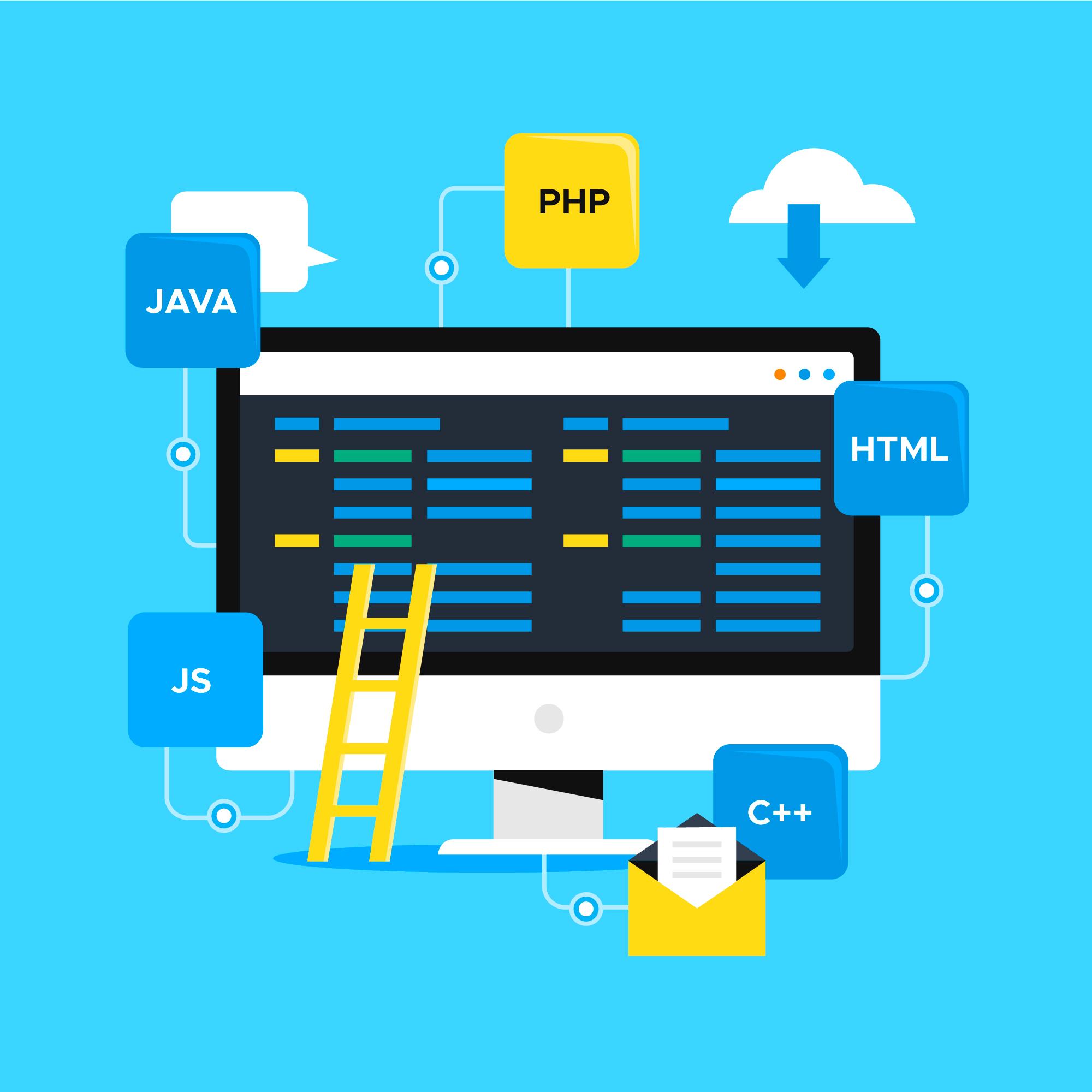How to Install/Configure of Apache in Linux
Install Apache
First things first, your server may not even have Apache installed on it.
Install the latest version with yum, like so:
yum install httpd
As with all CentOS/Red Hat packages, ‘latest’ usually won’t mean the current stable version that could be found on the project website, but rather than latest package provided by CentOS/Red Hat.
These typically include backported security patches, see the page on vulnerability scans for further information. Vulnerability Scans
Most people will want their webserver to start on boot, use chkconfig to make it so:
chkconfig httpd on
Configure Virtual Hosts
Virtual Hosts are Apache’s way of pointing different sites to different directories whilst still allowing them to share the same IP. If you’re familiar with IIS parlance, then they’d be called bindings.
All config files ending in .conf in the /etc/httpd/conf.d directory will be parsed as Apache configuration files at the end of the main /etc/httpd/conf/httpd.conf file.
The following content, if added to a file called /etc/httpd/conf.d/vhosts.conf will enable multiple Virtual Hosts on one IP and then set up two sites, one called firstdomain.com and the other called seconddomain.org.
NameVirtualHost *:80
<VirtualHost *:80>
ServerName firstdomain.com
ServerAlias www.firstdomain.com
DocumentRoot /var/www/vhosts/firstdomain.com/public_html/
ErrorLog /var/www/vhosts/firstdomain.com/logs/error.log
CustomLog /var/www/vhosts/firstdomain.com/logs/access.log combined
</VirtualHost>
<VirtualHost *:80>
ServerName seconddomain.org
ServerAlias www.seconddomain.org
DocumentRoot /var/www/vhosts/seconddomain.org/public_html/
ErrorLog /var/www/vhosts/seconddomain.org/logs/error.log
CustomLog /var/www/vhosts/seconddomain.org/logs/access.log combined
</VirtualHost>
The paths involved in that config likely don’t exist, so you’ll need to create them with the mkdir command.
mkdir -p /var/www/vhosts/firstdomain.com/public_html
mkdir -p /var/www/vhosts/firstdomain.com/logs
mkdir -p /var/www/vhosts/seconddomain.org/public_html
mkdir -p /var/www/vhosts/seconddomain.org/logs
You’ll also want to create the log files that you specified:
touch /var/www/vhosts/firstdomain.com/logs/error.log \
/var/www/vhosts/firstdomain.com/logs/access.log \
/var/www/vhosts/seconddomain.org/logs/error.log \
/var/www/vhosts/seconddomain.org/logs/access.log
With a standard setup like this, the files will need to be owned by the Apache user and group:
chown -R apache:apache /var/www/vhosts/firstdomain.com \
/var/www/vhosts/seconddomain.org
You’re nearly good to go, the only thing you need now is some content. The Apache directive DirectoryIndex specifies which file is used as the default index file in a directory, and by default this will be index.html or index.htm. You may want to add index.php into this line.
By that logic, if you create a file in /var/www/vhosts/firstdomain.com/public_html/ called index.html with some content, then that’s what will display on www.firstdomain.com
Don’t forget to chown any website files to apache:apache as well
In this example we’ve added our vhost configurations into the /etc/httpd/conf.d/vhost.conf. When you have a lot of configuration files, it might be worth adding these into their own .conf files. There will be examples of this at the bottom of this guide.
Start it all up
All that remains now is to test your Apache configuration and then start the webserver up.
Testing can be done with the command httpd -t and if all is well, it should spit out the following message:
Syntax OK
To start Apache, the following command can be used:
service httpd start
Or if it’s already running, you can restart it:
service httpd restart
.htaccess files
Apache makes use of a file named .htaccess in its document root to allow web server configurations to be made per-vhost without requiring access to the Apache configuration files. To allow these to work you need to configure the AllowOverride settings by adding the following to your vhost configuration file.
<Directory "/var/www/vhosts/firstdomain.com/htdocs">
Options FollowSymLinks
AllowOverride All
Order allow,deny
Allow from all
</Directory>
Going forward
Most sites now need more that just basic HTML, often using PHP to generate their dynamic content and some kind of database to store information.
The following documents carry on the setup for those particular elements:
- PHP Installation
- MySQL Installation