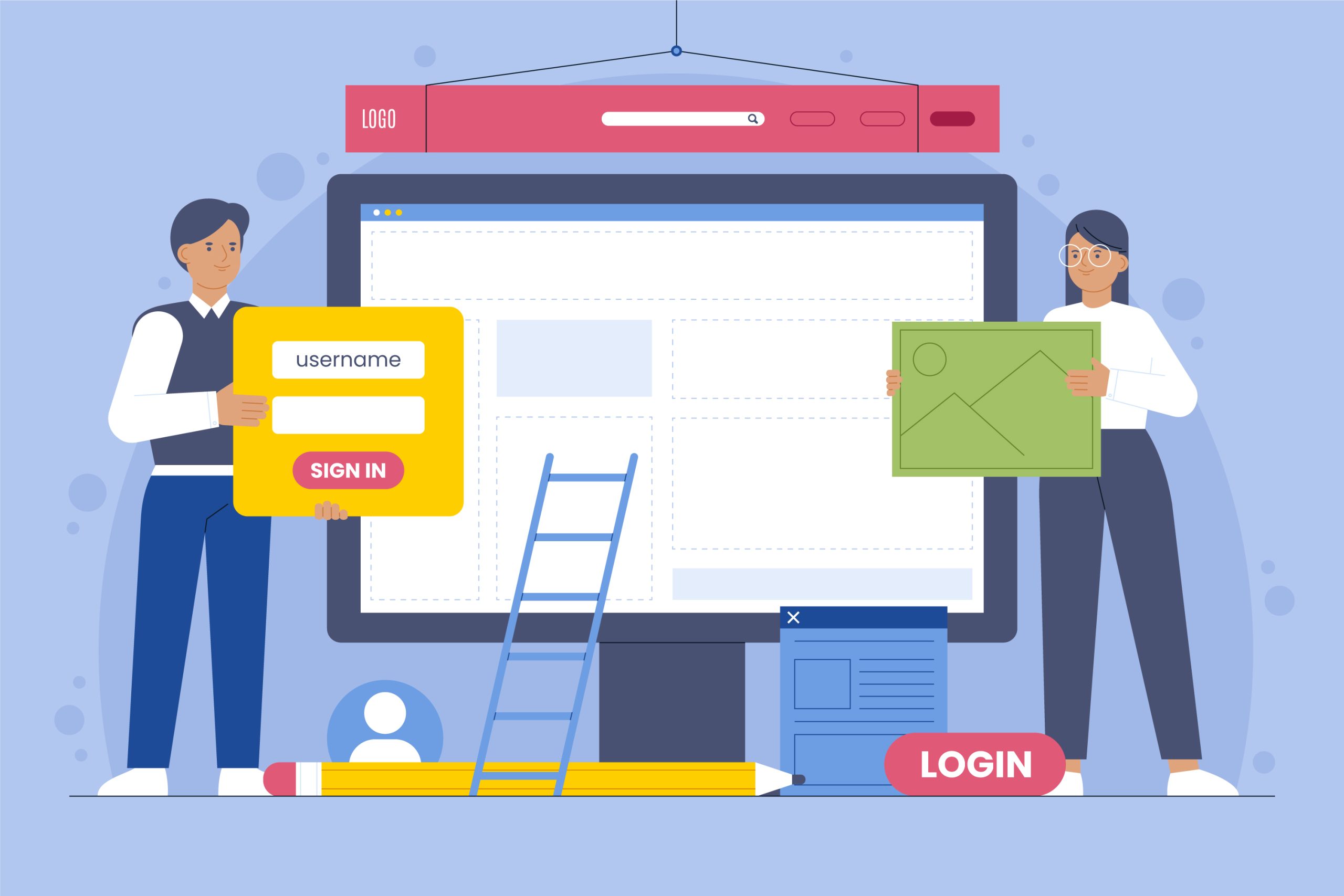Information and guidance about .htaccess
The .htaccess file is used by Apache to allow configuration changes to be made per vhost without having to access the main Apache configuration files. You can have a .htaccess file in any folder of your web files but the minimum is usually to have one in your document root. Here are some .htaccess configuration examples.
Lock down access to site/page
You can lock down pages completely, by source IP or with a password.
Lock down completely
There may be some files that you want to lock down so nobody can access these via your web server. Here is an example to lock down access to a file called xmlrpc.php. This is used by some CMS’ but can be used to brute force a site.
<Files xmlrpc.php>
Order allow,deny
Deny from all
</Files>
Lock down to specific IP(s)
You may want some files to be locked down to specific IPs. Here we lock down the wp-admin.php file to the IPs 123.123.123.121, 123.123.123.122 and 123.123.123.123.
<IfModule mod_rewrite.c>
RewriteEngine on
RewriteCond %{REQUEST_URI} ^(.*)?wp-login\.php(.*)$ [OR]
RewriteCond %{REQUEST_URI} ^(.*)?wp-admin$
RewriteCond %{REMOTE_ADDR} !^123\.123\.123\.121$
RewriteCond %{REMOTE_ADDR} !^123\.123\.123\.122$
RewriteCond %{REMOTE_ADDR} !^123\.123\.123\.123$
RewriteRule ^(.*)$ - [R=403,L]
</IfModule>
You can include as many IPs as you need in this example.
Lock down using .htpasswd
You can use the .htpasswd file to hold usernames and passwords which can be referenced by the .htaccess file. First of all you need to create the .htpasswd file. Although a webserver should be configured not to deliver any file beginning with a dot, it is still good practice to create the .htpasswd file outside the document root. For example, for a site with document root /var/www/vhosts/firstdomain.com/htdocs, we will create the .htpasswd in the path /var/www/vhosts/firstdomain.com/.htpasswd.
This command will add a user to that file:
htpasswd -c /var/www/vhosts/firstdomain.com/.htpasswd admin
You will get prompted for the password. The command can be used for all subsequent users, replacing the user admin with the new user name.
To use this you then need to add the following to your .htaccess file.
ErrorDocument 401 "Denied"
ErrorDocument 403 "Denied"
<files wp-login.php>
AuthType Basic
AuthName "Password Protected Area"
AuthUserFile /var/www/vhosts/firstdomain.com/.htpasswd
Require valid-user
</files>